The HTTP 500 Internal Server Error is one of the most common error messages that website users encounter. This error can be confusing because it doesn’t provide specific information about the problem, only that the server encountered an issue that prevented it from fulfilling the request. Understanding what causes this error and how to fix it is essential for website owners and developers.
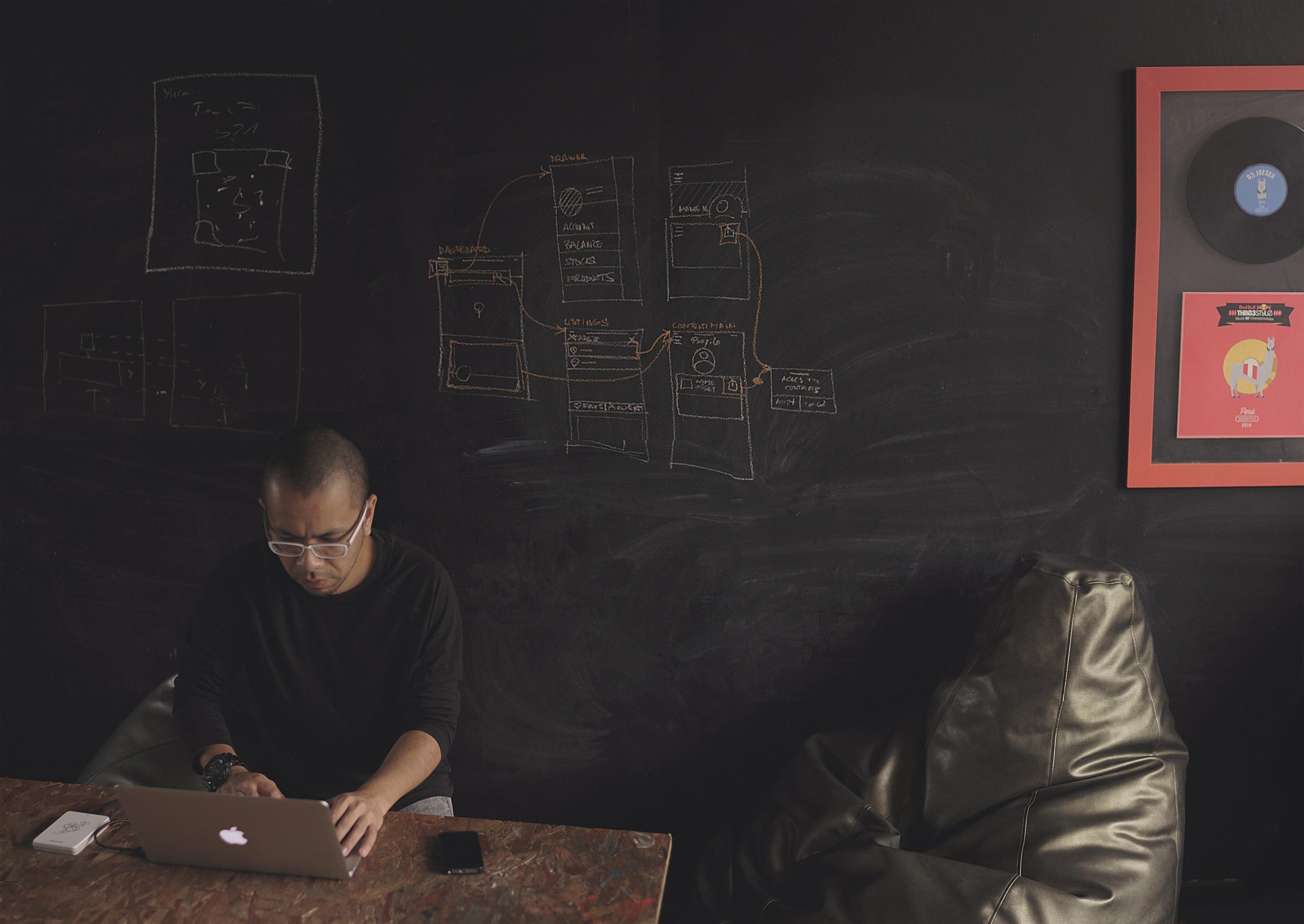
What Does the HTTP 500 Error Mean?
The 500 Internal Server Error is a generic error message generated by the web server when something goes wrong but the server can’t be more specific about the exact issue. When a 500 error appears, it usually means that there is an issue on the server-side, which could be due to various factors, including server overload, faulty server configuration, or application-level issues like bugs in code or a problem with database connections.
Common Causes of the HTTP 500 Error
1. Corrupted or Misconfigured Files: Configuration files like `.htaccess` on Apache servers or `web.config` on IIS servers can cause a 500 error if they contain misconfigurations.
2. Permission Issues: Incorrect file permissions on web files and folders can prevent the server from accessing the files, leading to a 500 error.
3. Exhausted PHP Memory Limit: If the PHP script reaches the allocated memory limit, it can trigger a 500 error. Increasing the memory allocation in the server’s PHP configuration can resolve this issue.
4. Coding or Script Errors: Errors in the server-side code, such as PHP or other back-end scripts, can also lead to a 500 error. Syntax errors, undefined variables, or failed database connections are common culprits.
5. Problems with Server Software: Issues with web server software like Apache, Nginx, or database servers can also result in a 500 error if they are misconfigured or outdated.
6. Database Connection Issues: A failure to establish a database connection due to incorrect credentials, server overload, or database corruption can result in this error.

How to Fix the HTTP 500 Error
1. Check for Server Logs
Server logs can provide valuable insights into what caused the 500 error. Check your server’s error logs (e.g., `error_log` in Apache or `event viewer` on IIS) for recent error messages that might help you pinpoint the problem.
2. Reload the Page
Sometimes, a temporary glitch can cause a 500 error. Reload the page or try accessing it from another browser to see if it persists. If the issue is temporary, refreshing may resolve it.
3. Clear Browser Cache
If the 500 error has been resolved on the server but still appears in your browser, try clearing your browser cache. Sometimes cached versions of pages can cause conflicts after changes are made.
4. Check and Fix File Permissions
Ensure that all files and directories on the server have the correct permissions. Generally, files should be set to `644` and directories to `755` permissions to ensure they are accessible to the server without being too exposed.
5. Review Configuration Files
If you’re using an `.htaccess` file or similar configuration file, review it for any syntax errors or misconfigurations. You can temporarily rename the `.htaccess` file to see if it resolves the error, then gradually restore the necessary configurations.
6. Increase PHP Memory Limit
If your site is running PHP, increasing the memory limit in the PHP configuration file (php.ini) can sometimes resolve 500 errors related to memory issues. For example:
“`php
memory_limit = 256M;
“`
After making changes, restart the server to apply them.
7. Reinstall Software Components
Sometimes, web server or application components may become corrupted or outdated. Reinstall or update your server software (e.g., Apache, PHP, or Nginx) to ensure compatibility and performance stability.
When to Contact Support
If you’ve tried the above methods and the error persists, contact your hosting provider or IT support team for assistance. They may have additional tools to diagnose server issues that aren’t accessible to end-users.
The HTTP 500 Internal Server Error can be challenging to troubleshoot because of its generic nature. By systematically checking the server logs, configuration files, permissions, and memory limits, you can often identify and resolve the issue. Regular server maintenance and updates can also help prevent 500 errors from occurring, ensuring a smoother user experience.