Zoom is a widely used video conferencing platform that has transformed how people communicate, whether for work, education, or social interaction. However, like any software, it can sometimes encounter issues, including error codes that can hinder your experience. One such error is Zoom Error Code 10004. This error typically indicates a connectivity issue that prevents users from accessing Zoom services. Fortunately, there are several steps you can take to troubleshoot and resolve this error.
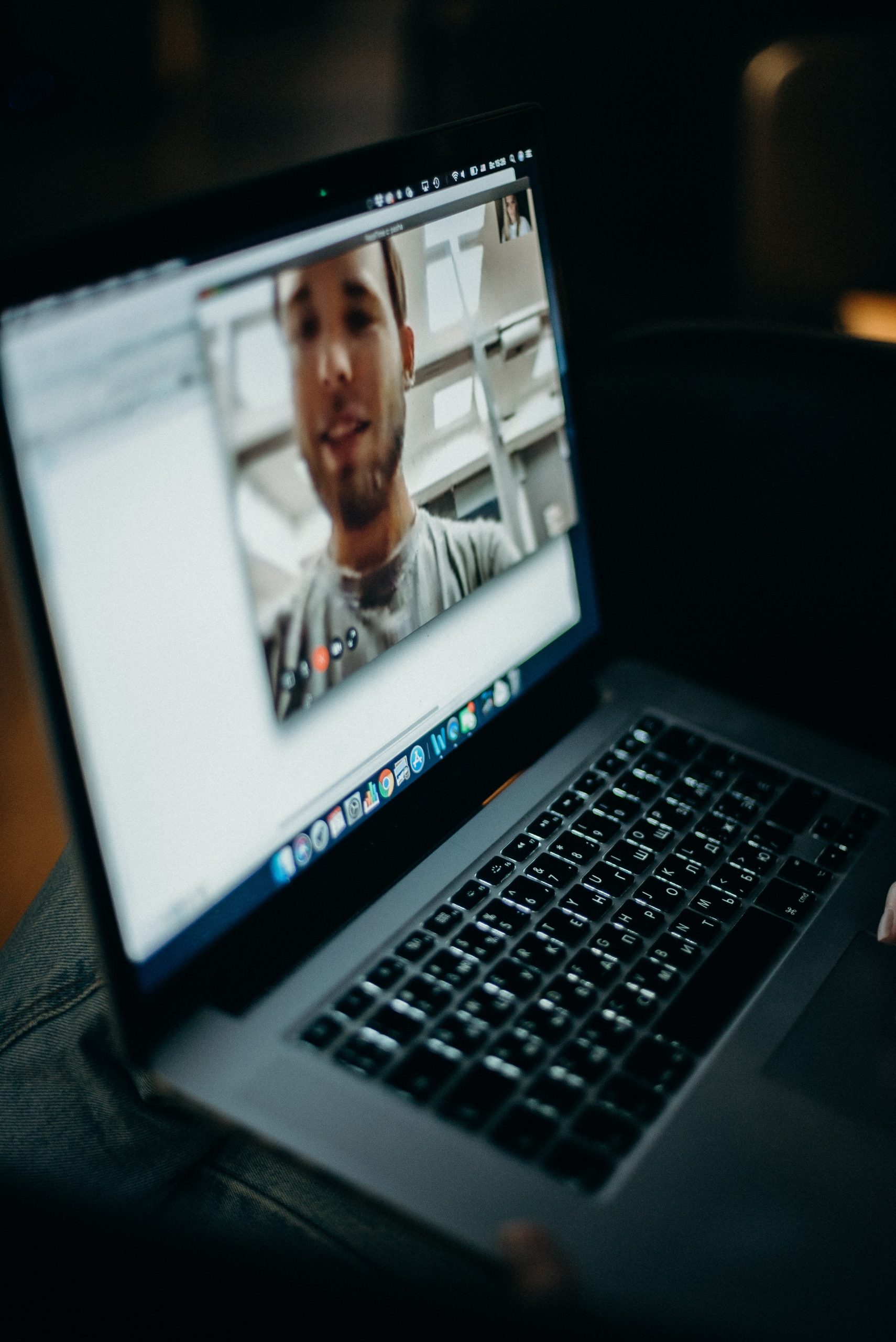
Understanding Zoom Error Code 10004
Error Code 10004 generally signifies that your Zoom client cannot connect to the Zoom server. This may occur due to various reasons, including network problems, firewall settings, outdated software, or issues with your device. Here are some common causes of this error:
– Poor Internet Connection: If your internet connection is weak or unstable, it can lead to this error. Zoom requires a stable connection for optimal performance.
– Firewall or Antivirus Settings: Sometimes, security software can block Zoom from accessing the internet, resulting in connection errors.
– Outdated Zoom Client: Using an outdated version of the Zoom application may cause compatibility issues with the server.
– VPN or Proxy Issues: If you’re using a VPN or a proxy, it might interfere with Zoom’s ability to connect.
Steps to Fix Zoom Error Code 10004
1. Check Your Internet Connection:
– Ensure that your device is connected to the internet. You can run a speed test or try accessing other websites to confirm connectivity. If you notice issues, consider restarting your router or switching to a different network.
2. Update the Zoom Client:
– Keeping your Zoom application updated is crucial. Open the Zoom app, click on your profile picture in the top right corner, and select Check for Updates. If an update is available, follow the prompts to install it.
3. Adjust Firewall and Antivirus Settings:
– Your firewall or antivirus software may be blocking Zoom. Check the settings and ensure that Zoom is allowed through the firewall. You can usually find this option in the security software’s settings under “Exceptions” or “Allowed Applications.”
4. Disable VPN or Proxy:
– If you’re using a VPN or proxy, try disabling it temporarily to see if that resolves the issue. Some VPNs may block Zoom’s access to its servers, causing connection problems.
5. Clear Zoom Cache (for Windows users):
– Navigate to `C:\Users\[YourUsername]\AppData\Roaming\Zoom` and delete any cache files. Restart the application after doing this.
6. Reinstall Zoom:
– If none of the above solutions work, consider uninstalling and reinstalling the Zoom app. This can resolve deeper issues related to corrupted files.
7. Contact Zoom Support:
– If the error persists after trying all the above solutions, reach out to Zoom Support for assistance. They can provide more specific troubleshooting steps based on your account and setup.
Zoom Error Code 10004 can be frustrating, especially during important meetings or classes. However, by following the steps outlined above, you can effectively troubleshoot and resolve the issue. Always remember to maintain a stable internet connection, keep your software updated, and check your security settings to minimize the likelihood of encountering similar errors in the future. If you continue to experience issues, don’t hesitate to seek help from Zoom’s support team.