In the fast-paced world of Fortnite, where every second counts and split-second decisions can lead to victory or defeat, encountering an anti-cheat error can feel like a cruel twist of fate. Picture this: you’re on the verge of claiming that coveted Victory Royale when suddenly, your screen flashes an ominous message, halting your gameplay and leaving you frustrated. You’re not alone—many players have faced this unwelcome interruption. But don’t despair; resolving these pesky anti-cheat errors doesn’t require a PhD in computer science.
Imagine diving back into the action with just a few simple steps! In this article, we’ll break down effective strategies to troubleshoot and resolve Fortnite’s anti-cheat errors swiftly. Whether you’re a seasoned pro or new to the battle bus, these tips will ensure that nothing stands between you and your next exhilarating match. Let’s equip ourselves with knowledge and power up our gaming experience so we can jump back in without missing a beat!
Common Causes of Anti-Cheat Errors
One of the primary culprits behind anti-cheat errors in Fortnite is outdated game files. As Epic Games frequently releases updates to balance gameplay and enhance security, running an outdated version can lead to conflicts with the anti-cheat system. Players often overlook the importance of regularly checking for patches or updates, assuming that their game will automatically stay current. This infrequent oversight can throw a wrench in your gaming experience and force you into frustrating error screens.
Another common cause stems from interference with third-party software. Programs designed for overlays, screen recording, or even hardware monitoring can inadvertently trigger red flags within Fortnite’s anti-cheat algorithms. Many players don’t realize that legitimate applications—like Discord, OBS Studio, or RivaTuner—may clash with the game’s integrity checks. To prevent such disruptions, it’s wise to review which programs are active before launching Fortnite and disable those not crucial for gameplay. By keeping your background processes minimal and ensuring compatibility with official guidelines, you not only boost performance but also safeguard against unwarranted disconnects due to cheat detection issues.
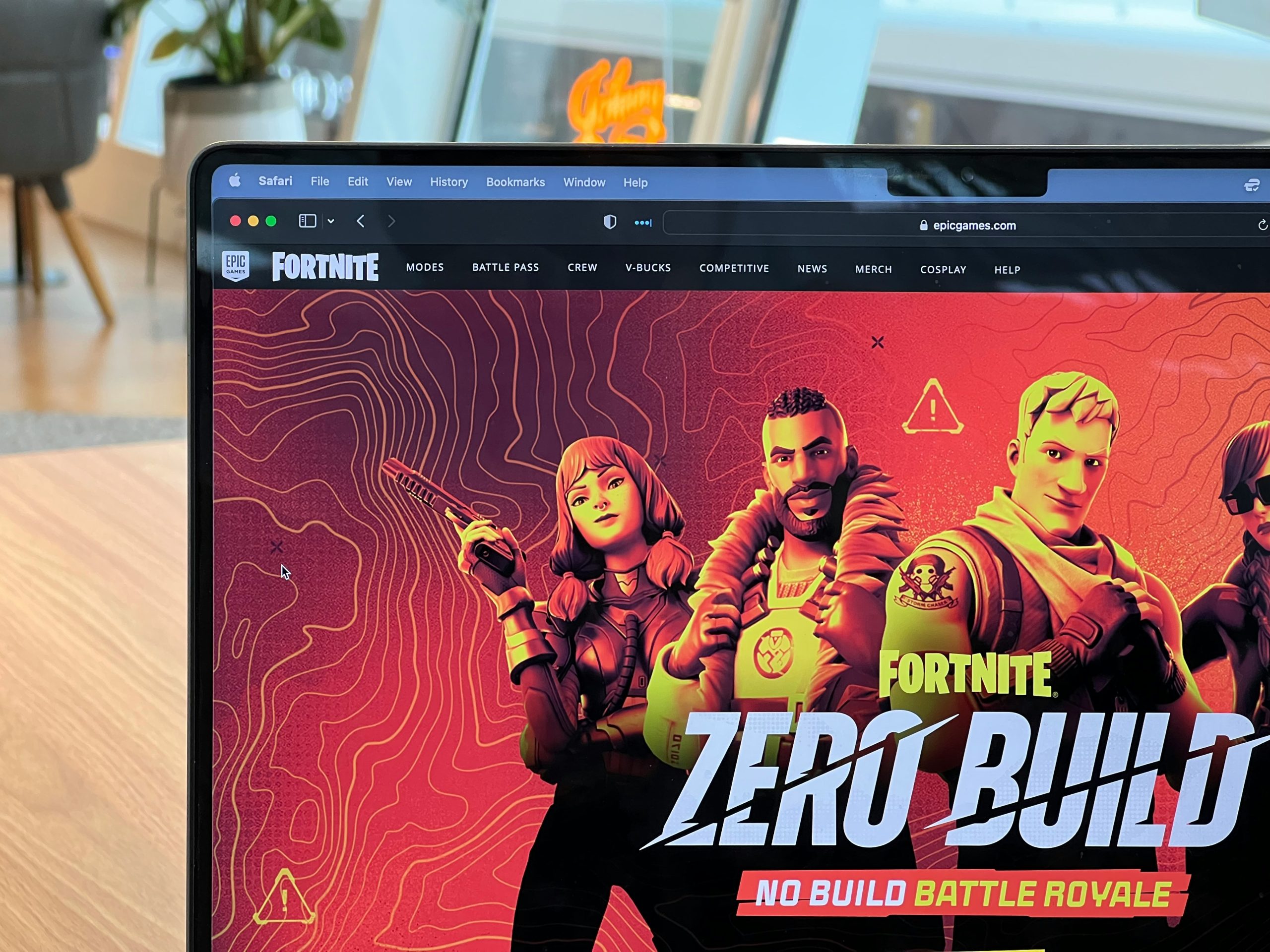
Step 1: Restart Your Computer
Before diving into more complex troubleshooting methods, a simple restart of your computer can work wonders in resolving Fortnite’s anti-cheat error. This first step, often overlooked, clears temporary files and refreshes system resources—essentially giving your PC a clean slate. It’s akin to rebooting the game itself; sometimes, the mere act of resetting is all it takes to resynchronize software components that may have fallen out of alignment.
Moreover, restarting your computer ensures that all background applications are closed down properly. Many players leave items like screen recorders or overlays running while gaming. Surprisingly, these programs can interfere with anti-cheat services by creating conflicts or using up valuable system memory needed for smooth gameplay. By restarting your machine, you not only shut down these potential culprits but also give Fortnite’s anti-cheat software a better chance to function correctly when you launch the game again. Embrace this simple yet effective step before moving on to more complicated fixes—it could save you time and frustration!
Step 2: Verify Game Files
Verifying game files is a vital step in troubleshooting the Fortnite anti-cheat error, often overlooked by players. This process ensures that all components of the game are intact and operating as intended. Think of it as a digital health check: outdated or corrupted files can lead to conflicts with the anti-cheat system, resulting in frustrating gameplay disruptions. Fortunately, most gaming platforms, including Epic Games Launcher, offer an easy option to verify files—simply right-click on Fortnite and select Verify.
What might surprise you is how common file discrepancies can be due to seemingly innocuous actions such as power outages or even routine updates. Each time your system installs patches or makes improvements, there’s a small chance for something to go awry. Engaging in this verification process not only clears out unnecessary issues but also optimizes your gaming experience—potentially boosting performance during intense battles! By taking these few minutes to ensure everything checks out, you’ll minimize hiccups during crucial moments and immerse yourself fully in the vibrant world of Fortnite.

Step 3: Update Graphics Drivers
Updating your graphics drivers is a pivotal step in resolving the Fortnite anti-cheat error, as outdated or incompatible drivers can lead to game instability and performance issues. Graphics cards are continually evolving, with manufacturers like NVIDIA and AMD releasing updates that not only enhance performance but also patch security vulnerabilities. By regularly updating your drivers, you ensure that your system is fully compatible with the latest gaming technologies embedded in Fortnite.
Moreover, consider using specialized software for driver updates, such as GeForce Experience for NVIDIA users or Radeon Software for AMD. These tools can automate the process, ensuring you don’t miss out on critical enhancements or fixes. Additionally, checking release notes from these updates can provide insights into improvements specifically related to anti-cheat measures or gameplay stability—information that could directly impact your Fortnite experience. Keeping an eye on community forums may also reveal specific driver versions favored by players dealing with similar issues.
Step 4: Disable Conflicting Software
When tackling the Fortnite anti-cheat error, disabling conflicting software is a crucial yet often overlooked step. Many gamers unknowingly install applications that interfere with Epic Games’ anti-cheat system, leading to frustrating gameplay interruptions. Common culprits include screen recorders, overlays from programs like Discord or NVIDIA GeForce Experience, and even certain VPNs. These tools can trigger false alarms within the anti-cheat framework, prompting it to block access to the game.
To streamline your gaming experience, start by temporarily disabling or uninstalling any non-essential software while playing Fortnite. This not only minimizes potential conflicts but also boosts overall system performance. If you’re unsure which applications might be causing issues, consider booting your computer in Safe Mode or using a clean startup configuration; this allows you to run Windows with minimal programs and services, letting you identify discreet interference sources effectively.
Finally, remember that maintaining an optimized system is a continuous effort. Regularly check for updates on both Fortnite and any third-party applications you use for gaming. As developers roll out new features and fixes, updating can resolve unforeseen compatibility problems before they hinder your next battle royale match!

Step 5: Reinstall Fortnite Properly
Reinstalling Fortnite properly can make all the difference in resolving persistent anti-cheat errors. Begin by ensuring that you fully uninstall the game, not just from your desktop but also through the control panel or settings menu. This step ensures that no residual files are left behind, which could potentially cause conflicts during reinstallation. After uninstallation, consider clearing your cache and any temporary files related to Epic Games or Fortnite; this helps in eliminating outdated data that might disrupt a fresh install.
Before diving back into installation, check for any pending updates on your operating system and graphic drivers. Ensuring your system is up-to-date decreases compatibility issues and enhances performance while playing. Once you’re ready to reinstall, download Fortnite directly from the Epic Games Launcher instead of third-party sites—this guarantees you’re getting the most recent version of the game along with all necessary anti-cheat software components installed correctly. After installation, remember to run Fortnite as an administrator at least once; this simple action can significantly reduce issues related to permissions that often trigger anti-cheat errors, paving the way for a seamless gaming experience ahead.
Conclusion: Overcoming Anti-Cheat Challenges
In the ever-evolving landscape of competitive gaming, overcoming anti-cheat challenges is not just a matter of technical fixes; it’s about fostering a culture of fair play. As Fortnite continues to refine its measures against cheating, players must adapt by understanding these systems rather than circumventing them. By embracing transparency and communicating openly with developers, the community can advocate for improvements that benefit everyone—ensuring a leveled playing field where skills truly shine.
Moreover, education plays a pivotal role in this battle. Many players remain unaware of how their actions or third-party tools might inadvertently trigger anti-cheat flags. By sharing knowledge and best practices, seasoned gamers can support newcomers in navigating these complexities and highlight the importance of integrity within the gaming experience. The journey to overcome anti-cheat challenges ultimately unites players under a common goal: to elevate the enjoyment and thrill of gameplay for all while preserving the spirit of competition. In doing so, we not only enhance our own experiences but also contribute to a more robust gaming environment where talent reigns supreme over deceit.