A virtual machine is like a computer in a computer. It behaves like a physical computer in a virtualized environment. With Virtualization, it is possible to run Linux or Mac OS on a Windows PC, and vice versa. Companies use VMware Workstation Player to provide managed corporate desktops, while students and educators use it for learning and training.
To run a virtual machine on our device, we will need a virtual machine application. VMware Virtualization provides products and solutions that were part of the desktop virtualization tool. Need a more advanced virtualization solution? Workstation Pro check out.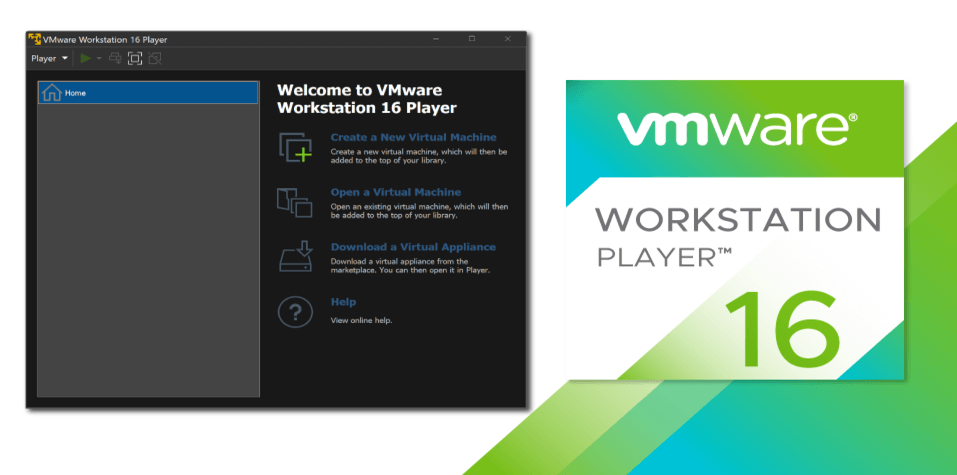
Contents
How to Download VMware Workstation Player
Here I will share with you how to download the VMWare workstation player on Computers or Laptops.
Step 01: First of all, go to any browser. Like Chrome or Microsoft Edge. Or click here.
Step 02: Then here you search VMWare workstation player on the search box. And you can see the VMware workstation player official link and click this link to go to this page.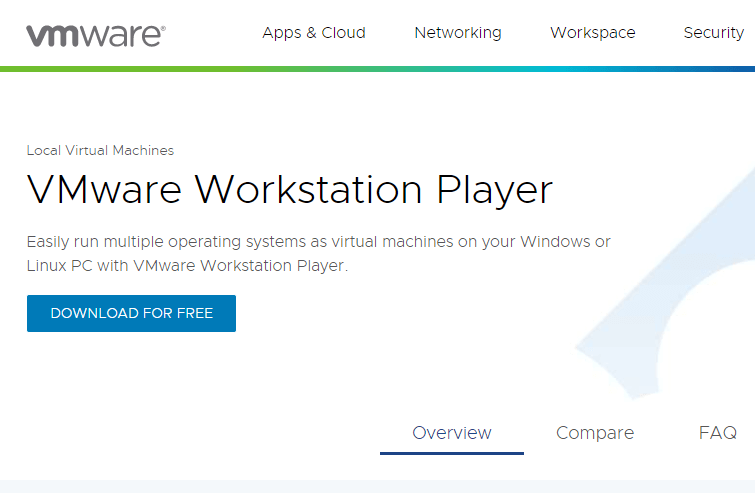
Step 03: When you click this link you will find the Download for free button.
Step 04: Now click this download button. When you click this button to download VMware then you can see the kind of VMware version. I recommend you to download VMware’s latest version like 16.2.2. Now you click this link latest version and click the GO TO DOWNLOAD option.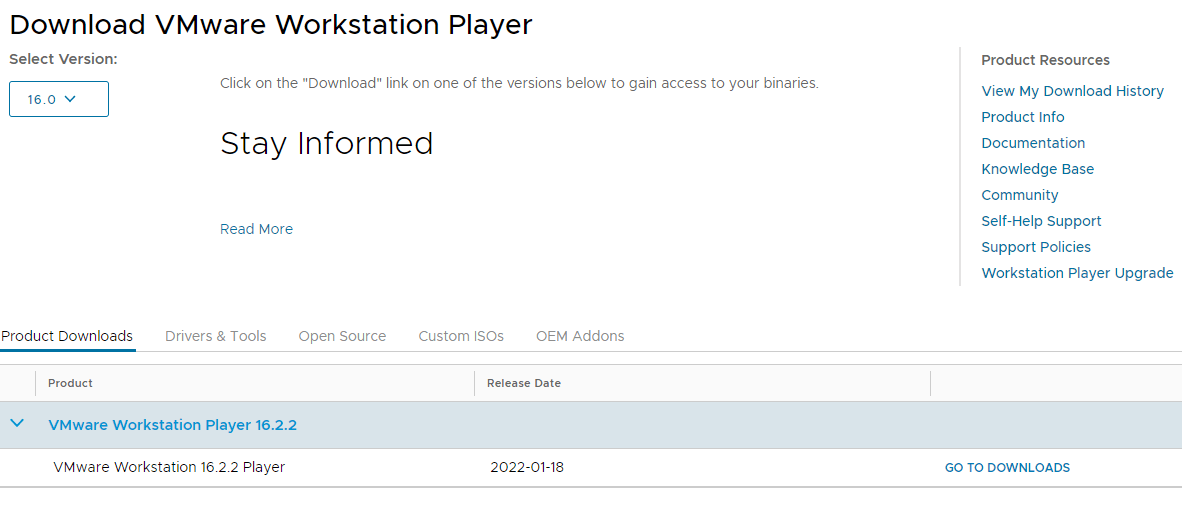
Step 5: When you click this button than open a new window and you can see again the DOWNLOAD NOW button. Now click this button and your VMware to be downloaded automatically.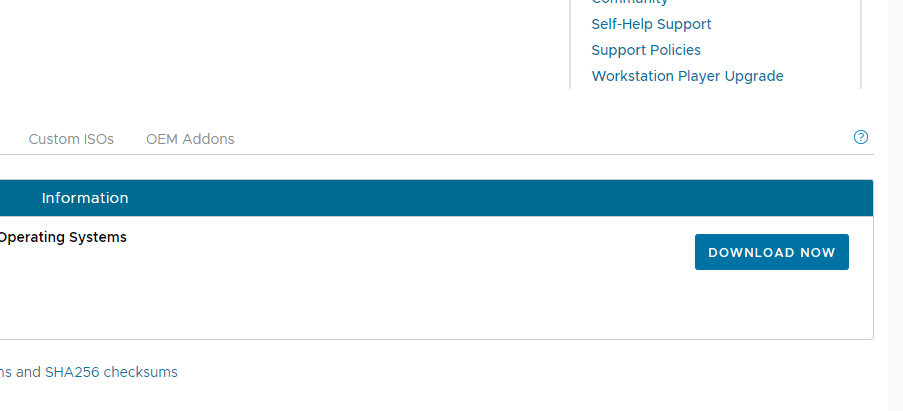
Run Virtual Operating Systems on One PC
Simple, Powerful Local Virtualization
With over 20 years of development and sharing the same hypervisor platform as vSphere, Workstation Player is one of the most advanced and stable solutions for local desktop virtualization.
The Perfect Tool for Learning
Running a virtual operating system on a desktop PC allows students to explore secure, properly simulated, software distribution, operating system and application development in a local sandbox.
Your Path to “Work from Anywhere”
Separate corporate desktops into user-owned devices by running secure virtual containers on almost any Windows or Linux PC, with management capabilities compatible with services such as Workspace One.
Safe Web Browsing in a Secure Sandbox
Run a second desktop in a secure and isolated environment with a variety of privacy settings, tools, and networking configurations to keep your host system secure while browsing online.
Tech Specs
System Requirements
VMware Workstation runs on standard x86-based hardware with 64-bit Intel and AMD processors and on 64-bit Windows or Linux host operating systems. For more detail, see our System Requirements documentation.
System Requirements
- A compatible 64-bit x86/AMD64 CPU launched in 2011 or later *
- 1.3GHz or faster core speed
- 2GB RAM minimum/ 4GB RAM or more recommended
General Host OS Requirements
VMware Workstation Pro and Player run on most 64-bit Windows or Linux host operating systems:
- Windows 10
- Windows Server 2019
- Windows Server 2016
- Windows Server 2012
- Windows 8
- Ubuntu
- Red Hat Enterprise Linux
- CentOS
- Oracle Linux
- openSUSE
- SUSE Linux Enterprise Server
Note that Windows 7 hosts are no longer supported, Workstation 16 will not function on them.
Workstation Pro installation:
- 1.2 GB of available disk space for the application.
- Additional hard disk space is required for each virtual machine
- Please refer to the vendor’s recommended disk space for specific guest operating systems
Read More: Wawa Near Me Store Locator
Supported Guest Operating Systems
VMware Workstation 16 supports hundreds of 32-bit and 64-bit guest operating systems.
Here is a list of the most popular:
- Windows 10
- Windows 8
- Windows 7
- Windows XP
- Ubuntu
- RedHat
- SUSE
- Oracle Linux
- Debian
- Fedora
- openSUSE
- Mint
- Solaris, FreeBSD, and various other Linux Distros
See the VMware Compatibility Guide for a complete list of supported host and guest operating systems.
Read More: Microsoft Logo History and Evolution – Microsoft Brand
For Hyper-V Enabled Hosts:
CPU Requirements:
- Intel Sandy Bridge or a newer CPU
- AMD Bulldozer or a newer CPU
Host Operating Systems:
- Windows 10 2004
Minimum Requirements to Run Container Runtime on workstation Windows Host Operating Systems:
- Windows 10 1809 or higher
Minimum Requirements to Dark Theme support on Workstation Windows Host Operating Systems:
- Windows 10 1809 or higher
For 3D Hardware Accelerated Graphics Support:
Hardware Requirements:
- For Windows hosts, a GPU that supports DirectX 11 is required.
- For Linux hosts, the latest NVIDIA proprietary drivers are required.
- For Linux hosts, AMD devices are not supported
Software Requirements:
64-bit Host Operating System:
- Windows 8 or higher
- GNU/Linux with NVIDIA drivers that support OpenGL 4.5 and above
Guest Operating System
- Windows 7 or higher
- GNU/Linux with vmwgfx
*With the exception, the following CPUs are not supported:
- Intel Atom processors based on the 2011 “Bonnell” micro-architecture (e.g. Atom Z670/Z650; Atom N570)
- Systems using Intel Atom processors based on the 2012 “Saltwell” micro-architecture (e.g. Atom S1200, Atom D2700/D2500, Atom N2800/N2600.
- Systems using AMD processors based on the “Llano” and “Bobcat” micro-architectures (e.g. code-named “Hondo”, “Ontario”, “Zacate”, “Llano”)
In addition, the following CPUs are supported:
- Intel processors based on the 2010 “Westmere” micro-architecture (e.g. Xeon 5600, Xeon 3600, Core i7-970, Core i7-980, Core i7-990)
For a complete list of supported host and guest operating systems visit the VMware Compatibility Guide.
Read More: NVIDIA GeForce GTX 770 Graphics Card Specs
FAQs
What is VMware Workstation Player?
VMware Workstation Player (formerly known as Player Pro) is a desktop hypervisor application that provides local virtualization features and is freely available for personal use. A commercial license may be applied to enable the workstation player to run limited virtual machines created by VMware Workstation Pro and Fusion Pro.
Can I still use the free VMware Workstation Player?
VMware Workstation Player is free for personal, non-commercial use (commercial and non-commercial use is considered commercial use). If you want to learn about virtual machines or use them at home, you are welcome to use the free VMware Workstation Player. Students and faculty at accredited educational institutions may use the free VMware Workstation Player if they are members of the VMware Academic Program.