Whether you have an iPhone 12 or an iPhone 12 mini or not, the default way to check current battery life is through the small battery icon at the top right of the status bar. But it does not accurately describe how much juice is left, not as a specific percentage indicator. This article explains how to show the battery percentage on iPhone 12 as well as how to have it available on your home screen using a widget.
You can see how much charge is left in your iPhone battery in the status bar. You can also add a widget to the home screen to monitor your iPhone’s battery level and connected accessories (including AirPods and other devices).
It is important to monitor battery life with any member of the iPhone 12 family, including the iPhone 12 Mini, iPhone 12 Pro, or iPhone 12 Pro Max. Fortunately, you can easily see the exact percentage of battery life.
How to show battery percentage on iPhone 12
In previous versions of iOS, you had to turn on the battery percentage option to see this information. Not on the iPhone 12! Nowadays, the battery percentage option is on by default – you need to know where to find it.
- Swipe down from the top right corner of your iPhone, you’ll see the control center.
- Go to Settings

- Battery, then turn on Battery Percentage.
All you have to do if you want is to check the battery percentage periodically. If you want to easily keep tabs on battery status, consider adding a widget to your home screen. Is the battery low charge? There are several ways you can charge your iPhone 12.
Get a quick peek at the battery percentage from anywhere
If you want to peek at the percentage of your battery from anywhere on your phone, it’s as easy as swiping down from the top-right corner to show the control center.
In previous iPhones, the battery settings page had a common option located in the Settings app, which allows you to permanently display the battery percentage on the screen. That option has been removed with the iPhone X.
How to Add a Battery Widget to the iPhone 12
- Touch and hold the Home Screen background until the apps begin to jiggle.
- Tap
 at the top of the screen, then scroll down and tap Batteries.
at the top of the screen, then scroll down and tap Batteries. - Swipe left and right through the widgets to view the size options.
The different sizes display different information.
- When you see the size you want, tap Add Widget, then tap Done.
1] Your iPhone 12’s operating system has a free “battery” widget that you can place on your home screen or on the Today View page (which can be seen by swiping to the right when you’re on the first page of your home screen).
2] To add widgets, hold your finger in the “empty” area between the icon and the dock on the home screen until your icons start shaking. When you see a plus button (“+”) in the upper-left corner of the screen, tap it.
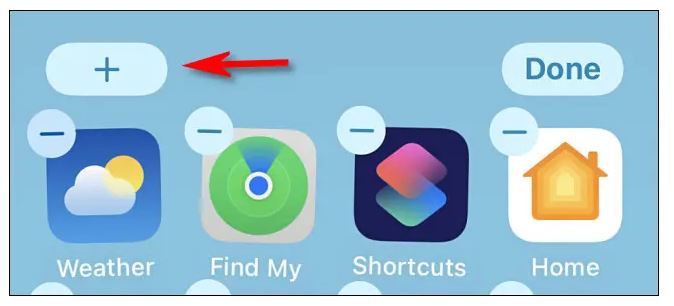
3] A widget selection menu will appear. Select the “Battery” widget, then place it on your Today View or Home screen page. When you’re done, tap “Done” in the top right corner You’ll notice that the widget displays a large, bold percentage of your iPhone’s battery.
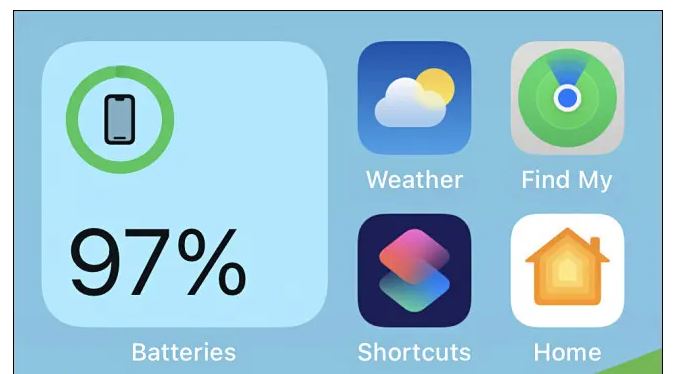
4] The “Battery” widget also shows the battery life of devices like the Apple Watch or AirPod, which makes it extra easy.
Ask Siri
While this isn’t the most feasible option, getting a battery percentage from Siri can be fun if you prefer to use an assistant. First, you need to activate Siri by either saying “Hey Siri” or by long-pressing the side button on the right side of your phone how to show battery percentage on iPhone 12.
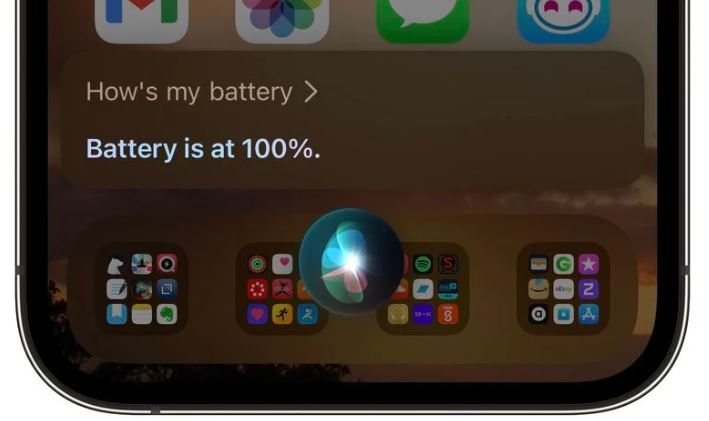
If you use Siri frequently, you will find that you can ask the following questions to see the battery status. Once you activate the assistant, you can use the voice commands below or anything else that implies.
Since there are so many options, you can go with your instincts and ask Siri directly about the percentage of your battery on your iPhone. Here are some more questions you can ask Siri:
- How much battery do I have left?
- What is my battery percentage?
- Battery remaining?
- Percentage of battery?
Tip: On the iPhone 12, one option is to ask Siri about the battery percentage. “Hey, Siri, how much battery do I have left?” Then ask Siri with the side button. On the screen, the remaining battery percentage will be shown.
Start Charging Your Phone
Most of you probably already know that when you plug in to charge your iPhone, you will be able to see the battery percentage on the iPhone as soon as the device starts charging. So you will be able to see how you charge your device using Lightning Port, MagSafe Charger, or Wireless Charging.
However, you need to make sure that the phone is locked for this method to work. Alternatively, you can leave the phone to charge for a few minutes and turn on the screen. The current “charged” level will be briefly displayed before returning to the date It also shows the battery percentage when you disconnect your iPhone 12 from the charger.
Knowing the battery percentage will help keep the iPhone charged so as to avoid shutting down due to an empty battery. So, this guide is about How to show battery percentage on iPhone 12 or iPhone 12 mini. This guide will work for all iPhone variants as well as other iPhone models
Conclusion
While it may not be as straightforward as the iPhone, it is easy to get a hint of battery percentage at the same time. iPhone owners who are obsessed with their numbers can see that they have more options. Let us know what you think in the comments!