How to create a desktop shortcut Introduction:
The desktop shortcut icon is the most important part of your Computer. Now we learn how to create a desktop shortcut on my desktop computer. If you don’t have a shortcut to a website link in google chrome, you can add any website link shortcut do easily. A desktop shortcut icon usually presents a shortcut to a program, folder, or frequently used file. With desktop shortcuts, applications can be easily opened with just one click. We tell Shortcuts are a great way to quickly access programs, files, folders, and web pages. Windows will allow you to remove or save an actual file on the desktop, but this is not recommended. Desktop shortcuts are shortcuts to a specific file between complex folders and drives on the computer.
Desktop shortcuts reduce the need to access your applications from the original file location and save valuable time. Most Windows PC desktops already come with some shortcut icons like my computer and Google Chrome browser. If you have installed the program without a shortcut on the desktop, you can place a shortcut icon on the desktop. learn how to take a screenshot
How to create a desktop shortcut
There are several ways to create program shortcuts. These can be easily placed on your desktop or in specific directories or folders. Several methods have been used to achieve these results. Here are some ways to create shortcuts:
Method 1
Follow the steps given below on how to create a desktop shortcut
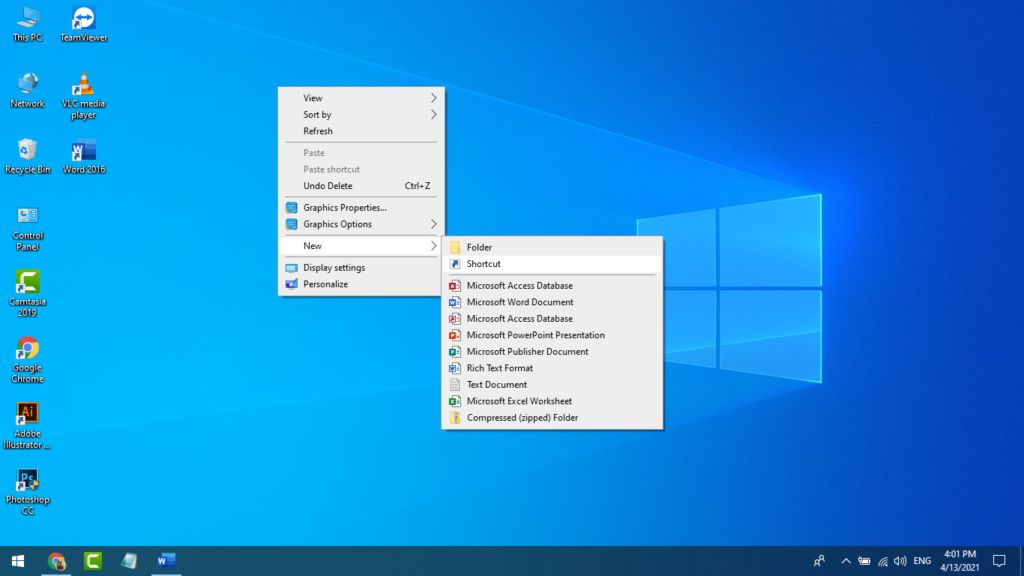
Step 1: Right-Click a blank space on the desktop windows. Then open a new window and you move your mouse pointer over the New option and click the left button. Then open another window and click the Shortcut option.
Step 2: When you click on the shortcut option then open another window. Like the image below,
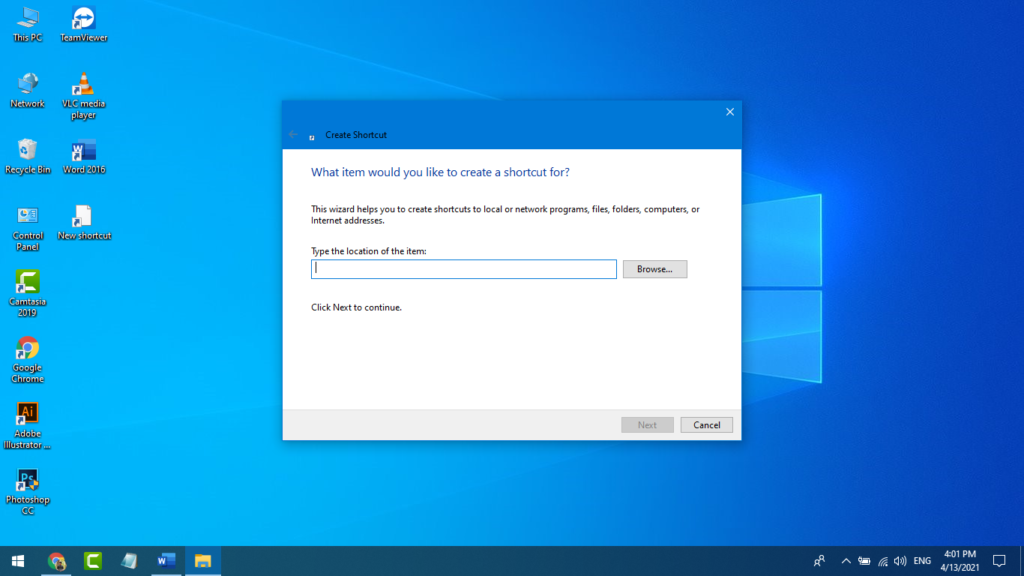
Step 3: Look at a new window asking you to browse for the location of the file in which you wanna create the shortcut. You can also type the address of the file. You must choose the browse option and browse the file location. When you choose the file location, then the box will be filled by the file location. learn how to take a screenshot
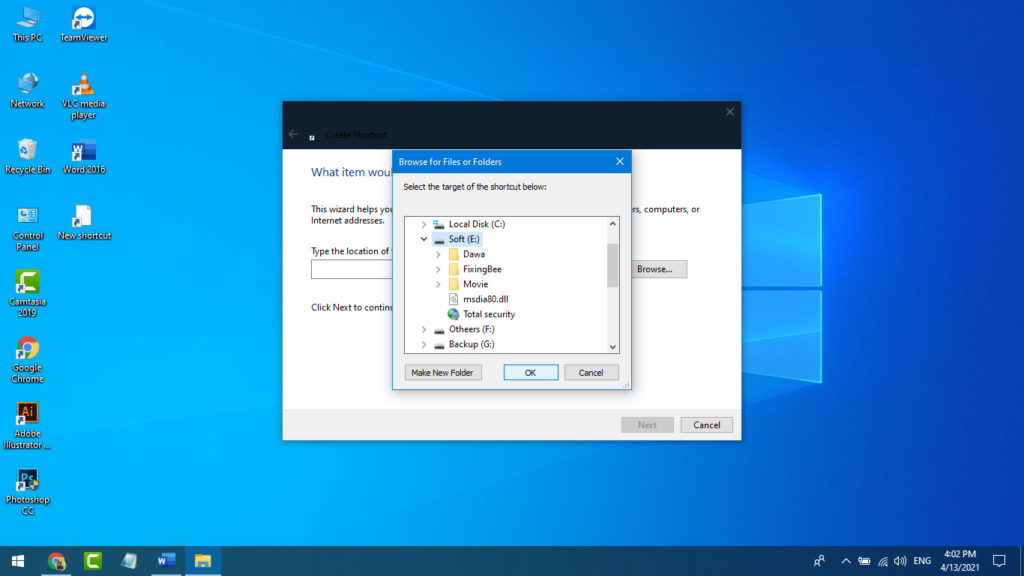
Step 4: When you click the browse option then open a new window and ask you to select your shortcut file. And after select your file then click ok.
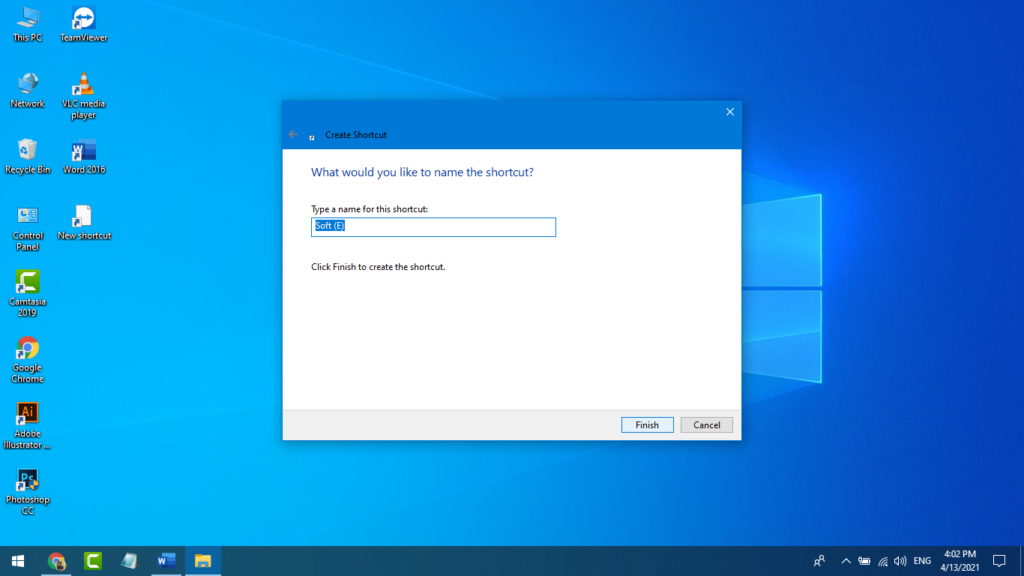
Step 5: Then click the next button. and open the finish option then click the finish button.
Method 2
Follow the steps given below on how to create a desktop shortcut: Using the file location.
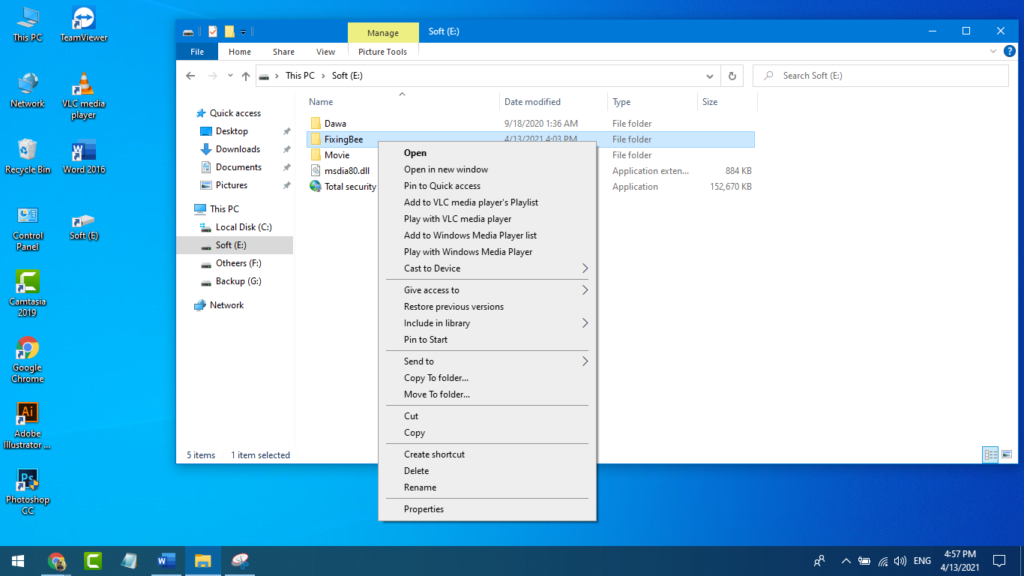
Step1: First of all your go-to the This PC on your Computer. Go to the folder in which you wanna the shortcut file. Select a file and click the Right button. Then open a new window and click the create shortcut option. And open a new shortcut file.
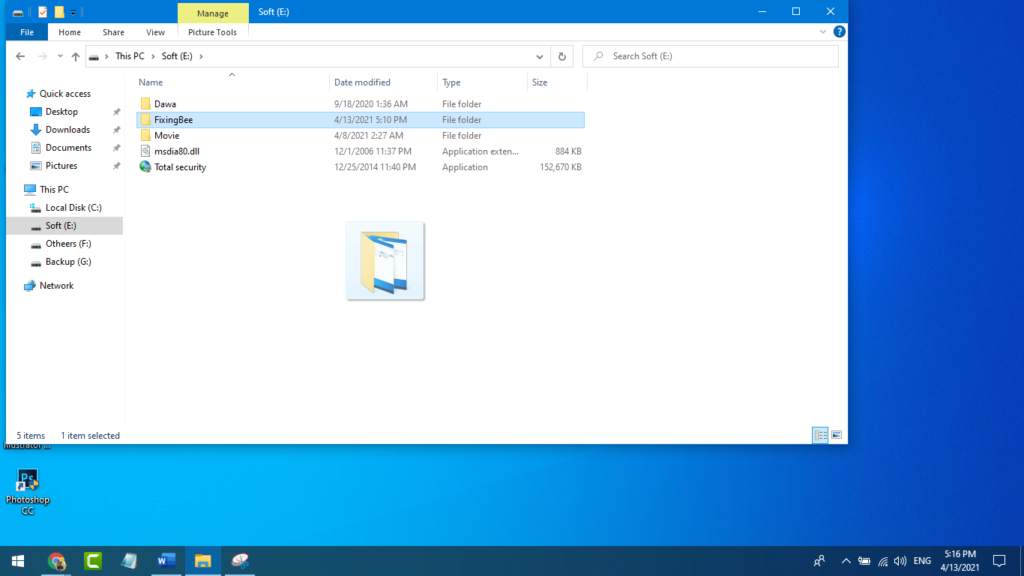
Step 2: Select This shortcut file and catch the file left button. Now drag the file to Desktop.
Method 3
Follow the steps given below on how to create a desktop shortcut: Using the file location.
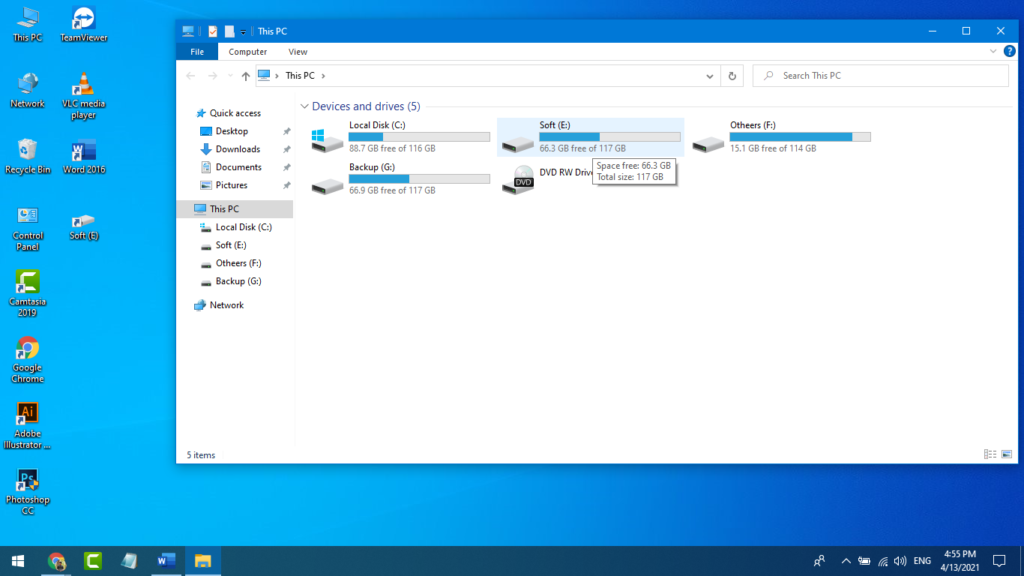
Step 1: Go to your desktop This PC or File Manager. Select the folder which contains the file. You can see the next image.
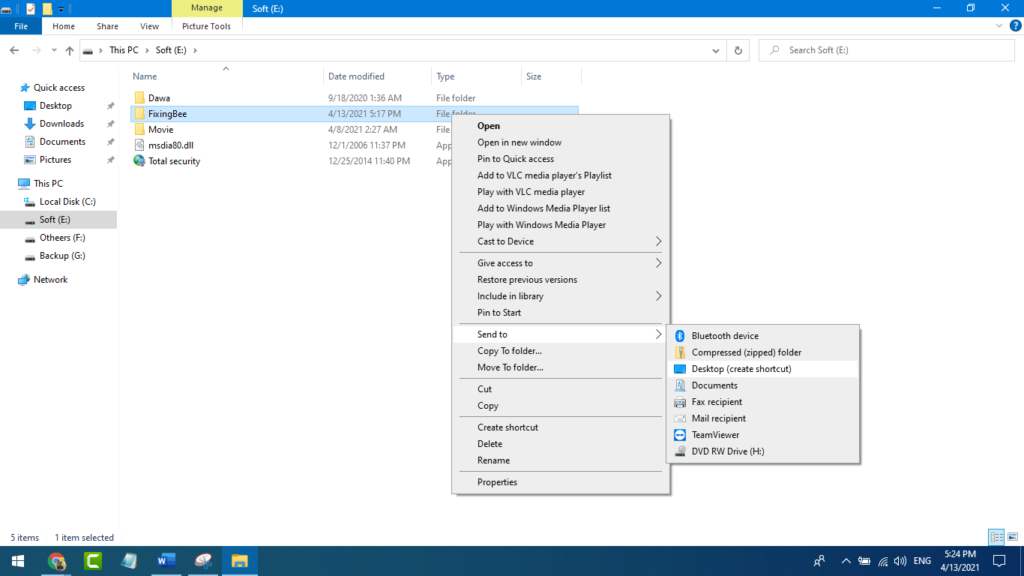
Step 2: When you are open your shortcut file then select this and click the Right button. Now open a new window and click or go to Send to. Then open another new window and click the Desktop create shortcut option. lest’s see your desktop window.
Method 4
Follow the steps given below on how to create a desktop shortcut: Using the file location.
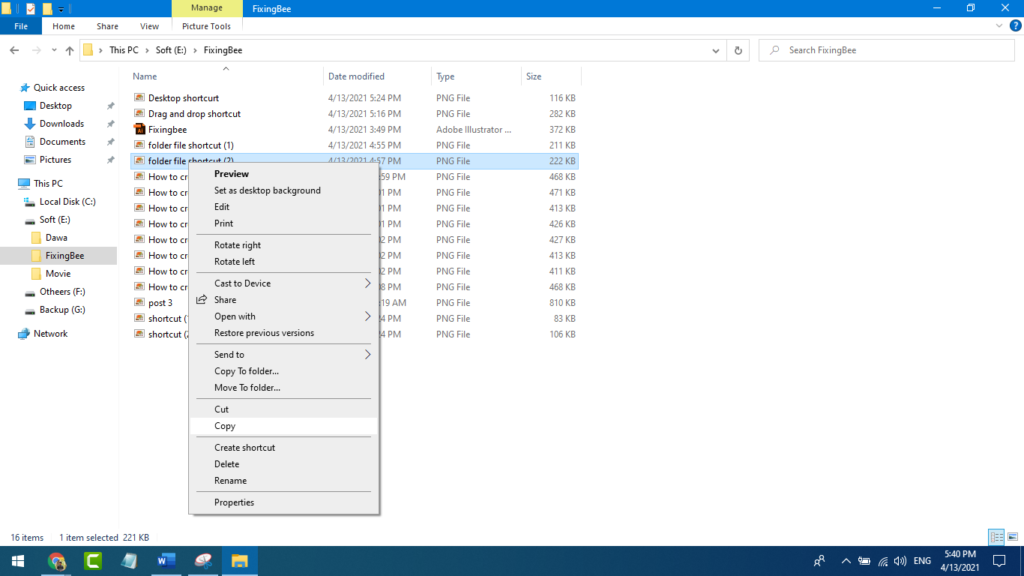
Step 1: Go to the folder or file which contains the file. Select this file and click the Right button than open a new window. Now click Copy.
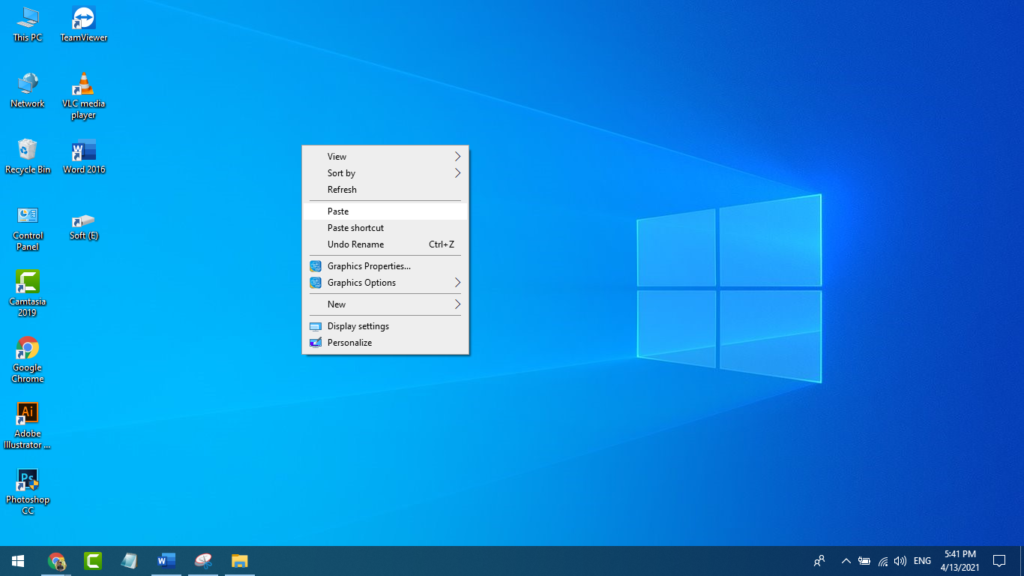
Step 2: Now go to your desktop window and click the Right button. Open another window then click the Paste option.