Whether you’re working on a college essay, typing a work report, or working on a novel, it’s helpful to know exactly how many words you put on a virtual paper. Maybe you need to fit a word limit, or you are going to challenge yourself to write a certain amount of words every day. In the world of writing, google docs word counter is more important than we think. Many publications determine how much to pay for freelance writing based on the length of the article.
Because whatever it is, the Google Docs Word Counter feature is a great way to do it. Contrary to the word Google Docs, which features offline word processors like Microsoft Word, Google assumes that it is an online word processor. If you are using Google Docs on your desktop or laptop or running a mobile application, the calculation feature can be used on both computers and mobile devices.
One of the most used features in Google Docs Word Counter is word count and character count on a page. This is a common tool to ensure the proper length of your content. Keep an eye on any Google Doc word that enables word count with a few clicks. You can use it for more than the total word count. You can measure how many words there are in a section, how many characters you have, and your page count. Here’s how to use it.
How to check google docs word counter on Google Docs
- Ensure you’re logged into your Google account, and then go to https://docs.google.com. Open the document you want to work on, or open a new Google Doc and start typing.
- Access the word count feature by clicking the “Tools” option in the menu bar to check how many words you’ve typed.
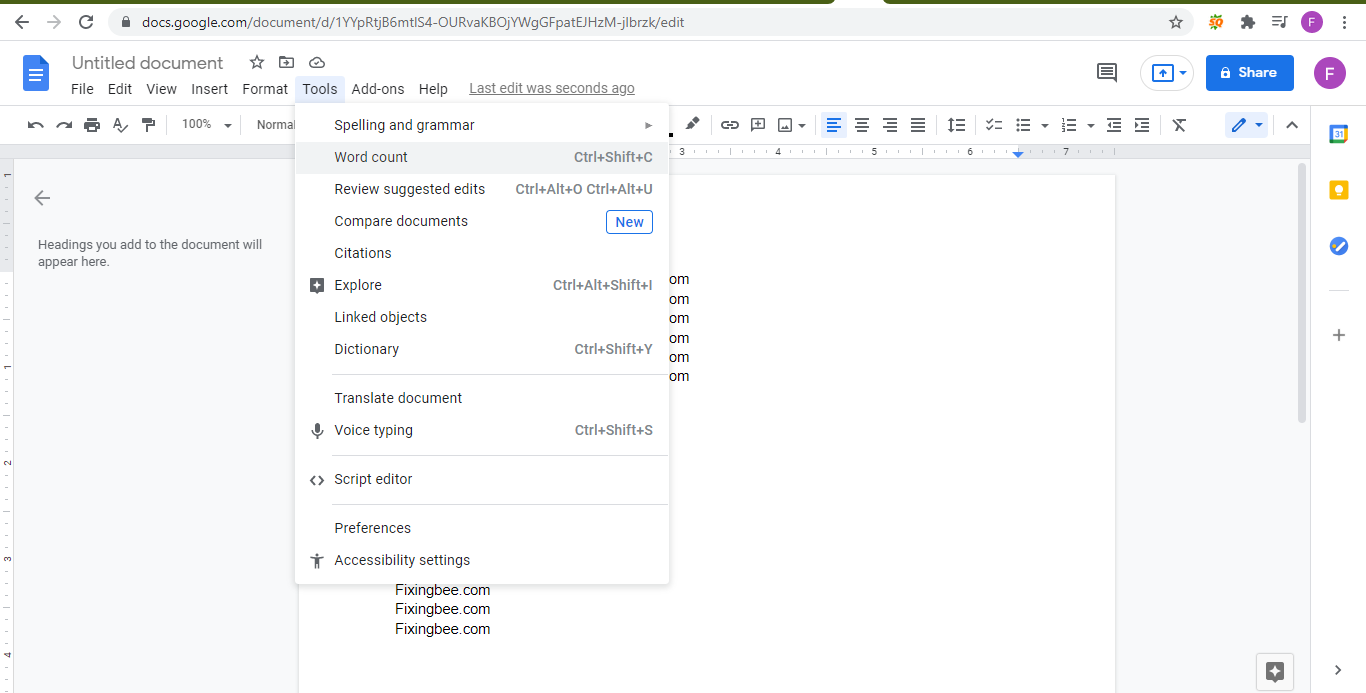
- Click on “Word Count” to launch a pop-up with your word, character, and page count. It first shows first the number of pages in your document, then the number of words, then the number of characters, and last the number of characters excluding spaces. You can see an example below:
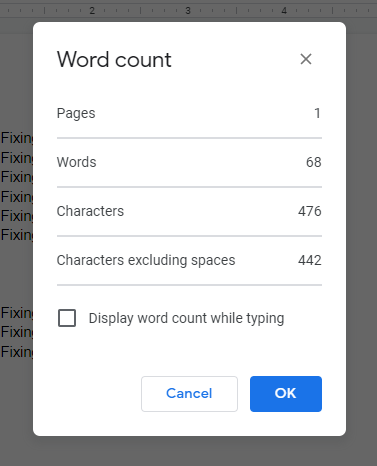
- When finished, click “OK” or “Cancel” to dismiss this box. You can also check the box that reads “Display word count while typing.” When you will click the mark box. This will keep a small word count reader at the bottom of your screen at all times. You can click it to change what stat it shows, or to dismiss it.
Check the word count in a specific section
- Let’s see how you can test word count in a specific section. First highlight the paragraph or section you want to measure. For example, I chose to highlight my some word to get word count information on just that paragraph.
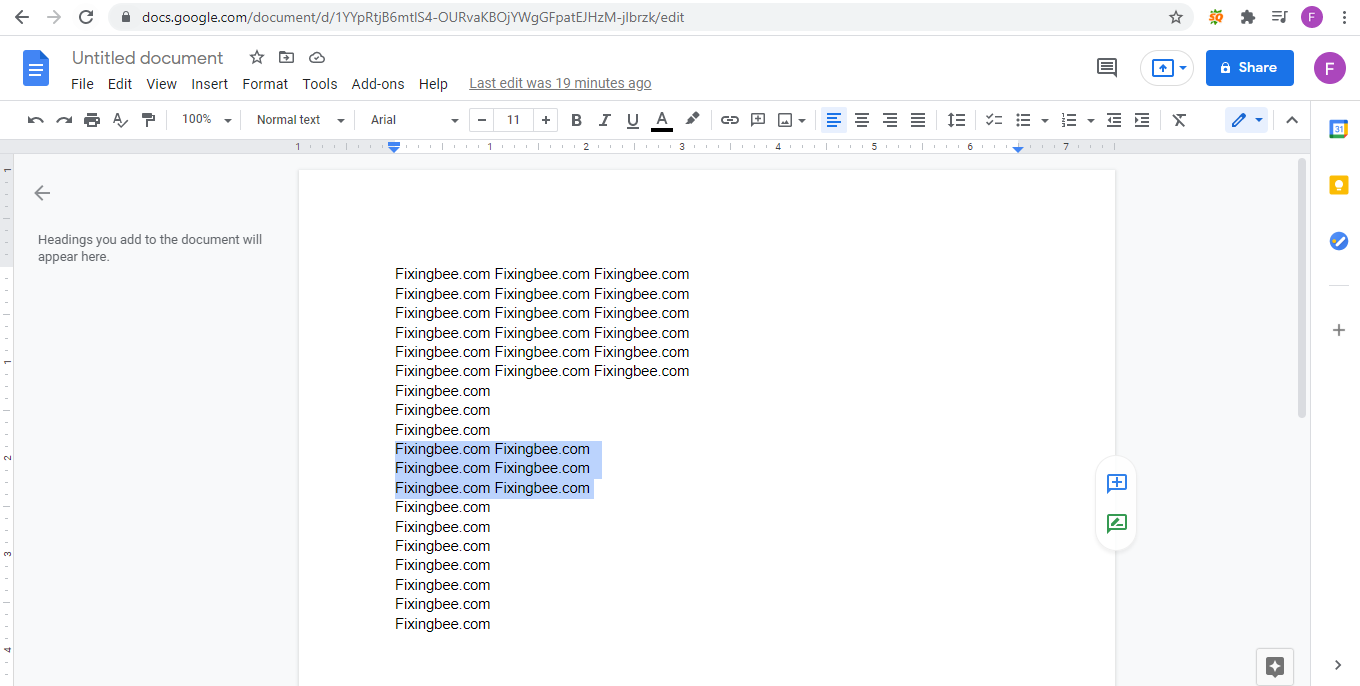
- With a paragraph or section highlighted, click “Tools” and then “Word Count.” As you can see below, the Word Count now tells me how many words my third paragraph has compared to the entire Doc (12 out of 68), which page it’s on (1), and how many characters it has compared to the entire piece (84).
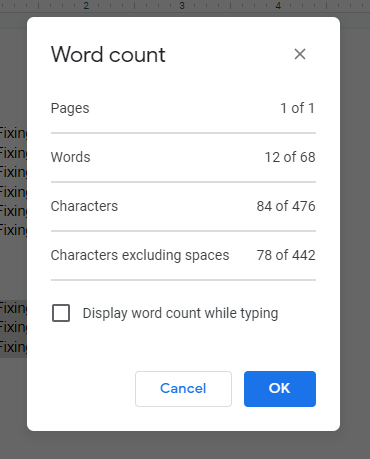
- There is also a shortcut to find your word count click “command + Shift + C,” and it’ll open popup right now.
What is not included in the word count?
Checking word count in Google Docs is easy enough. However, users should be aware of how Google Docs calculates words, as different applications differ in calculating their total number.
Be aware that Google Docs does not include certain things in its word count. Google Docs also doesn’t count symbols, such as # or $, in its word count. It does count them as characters, though. It does include em-dashes, which look like — this. If you type it like(—) this, Google Docs doesn’t count the em-dash.