Zoom Meeting Introductions:
Zoom is a cloud-based meeting platform that offers video, audio, and screen sharing options across multiple platforms, including mobile. You can join any zoom meeting by clicking the muting URL or entering the meeting ID in the zoom web portal, mobile application, desktop application. You may want to mute yourself or someone else on Zoom, especially if you’re in a larger group meeting.
This Fixingbee will teach you how to mute or mute yourself in a zoom meeting on the computer, phone, or tablet. With both desktop and mobile applications, you can choose to mute and unmute yourself, with a separate caller or all participants in the call. You can also open the “Manage Participants” menu to mute or Unmute all members.
Zoom Meeting
Your microphone will automatically mute how you set up the zoom, and you’ll also learn how to use the push-to-talk feature to temporarily mute your microphone if you want to talk. It is important to note that if you are the organizer of the meeting, you will only have the ability to mute or Unmute the other. Participants do not have the ability to mute others, although they can certainly mute themselves.
The host assigned to the meeting was chosen as the alternate host (if the host cannot join), the host will have control. If you’re hosting a full zoom meeting with a disturbing or confusing background listening, it’s possible to mute everyone on the call at the same time using the “All mute” button in the “Participants” list. Depending on the settings, your customers will receive a pop-up alert saying “Host wants to mute/unmute your microphone”.
New Meeting or Join Using the Zoom Meeting Desktop Application
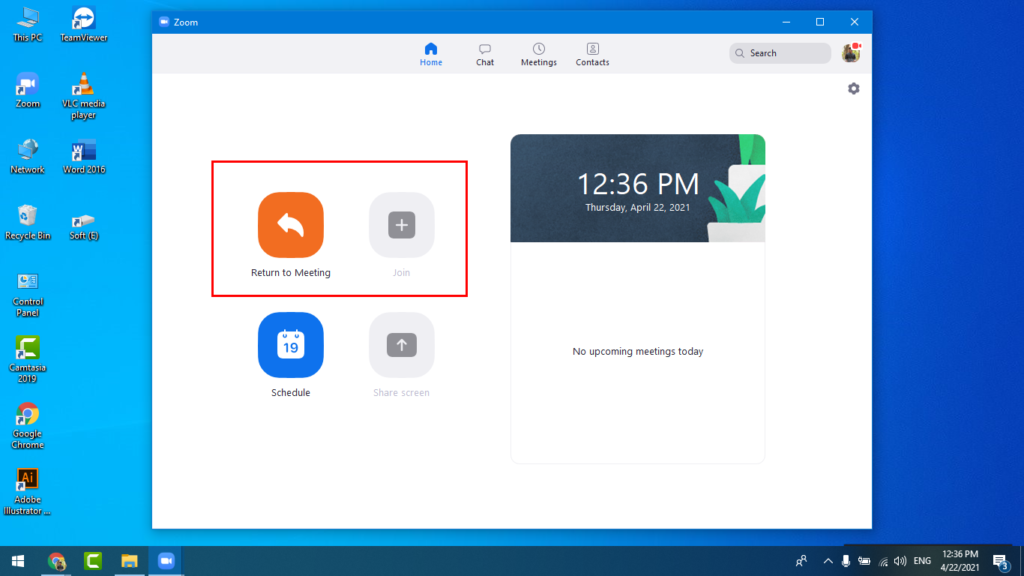
- Open your Zoom Desktop application. Now you can launch a new meeting and join another meeting. If you launch a New meeting as a host person so click New Meeting. Then share your meeting ID with your meeting person. And you can also join another zoom meeting call on your desktop. Just you needed a host ID to join. If you want to join another zoom meeting call then just click the join option. Then open a new window and type your host ID then click join. Join or start a Zoom meeting. You can mute and unmute yourself in meetings on any platform, including Mac, Windows, Android, and iPhone/iPad.
How To Mute and Unmute
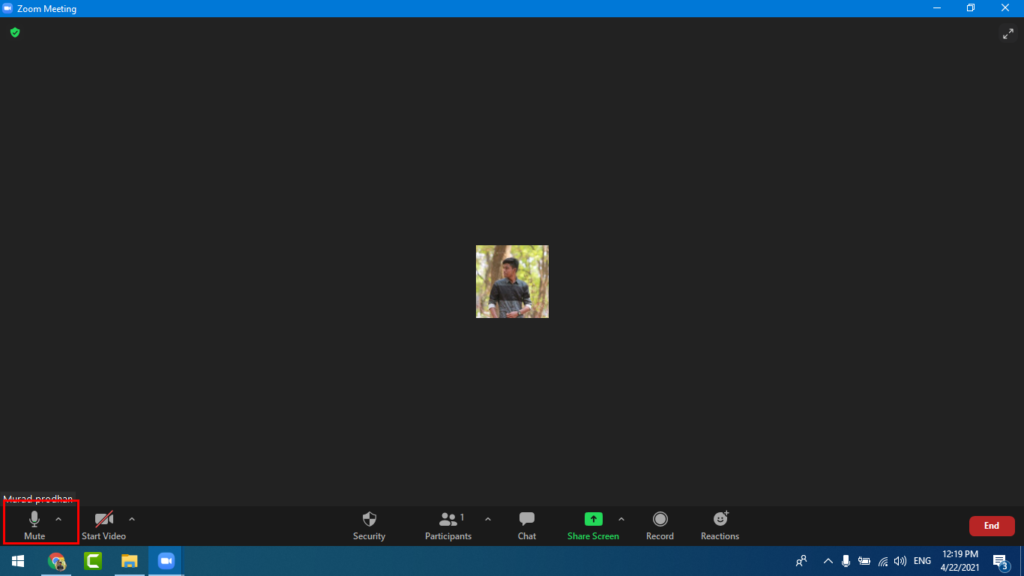
You need to have access to a microphone through your computer or telephone to use audio in zoom meetings. Please be aware that the host participant will be able to control the audio during the meeting. This means the host can mute and unmute you at any time. Check the icons in the menu bar and participants panel to determine your current audio settings. When you host a New meeting or join another zoom meeting call then open a zoom Call meeting dashboard.
2. Click or tap the microphone icon. You’ll see this in the bottom left corner of your screen if you don’t see it, click or tap the screen to bring up the icon row. A red slash will appear over the microphone icon indicating that your audio is now off. Your microphone is now turned off and no one on the call can hear you. others on the call will no longer be able to hear you.
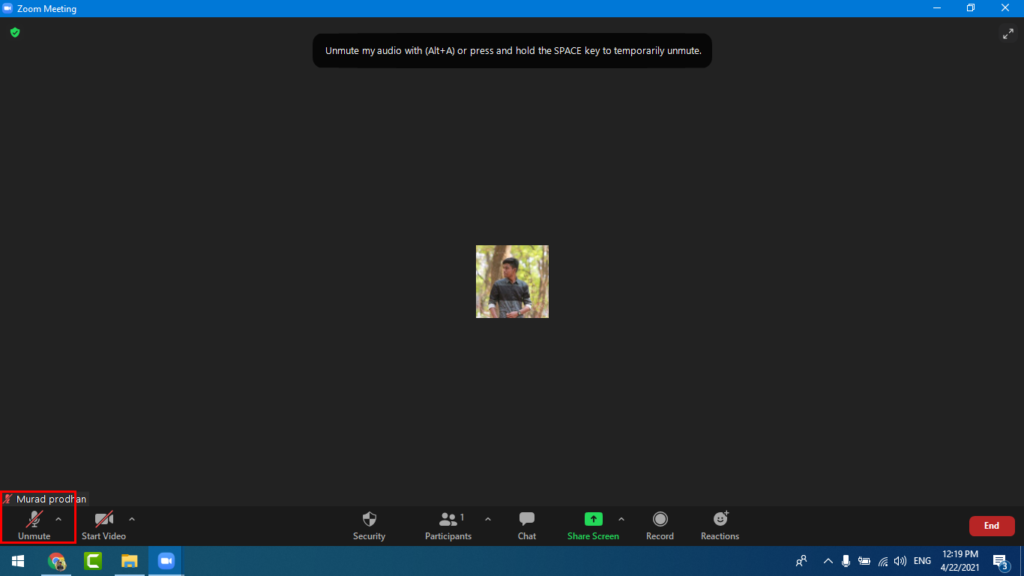
3. To unmute yourself and begin talking, click the Unmute button (microphone) in the bottom-left corner of the meeting window. After clicking “Unmute” your microphone will be active again and everyone on the call will be able to hear you.
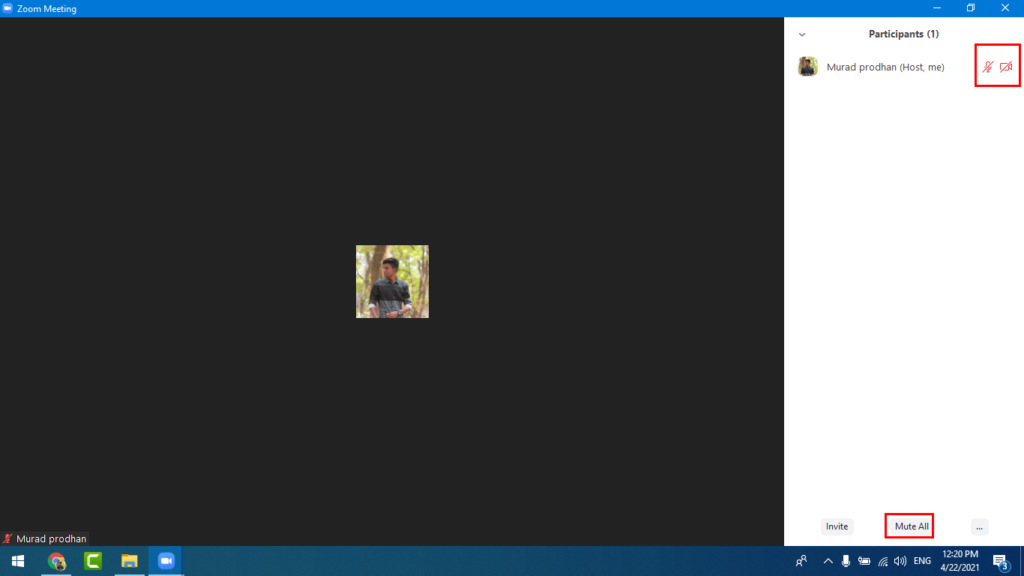
4. You can click the “Manage Participants” tab in the toolbar below to manage all your participants as meeting hosts. A number will indicate how many people currently have called. This will open a sidebar with each of the contestants next to the microphone and video icons. As a host, you can turn on the microphone to mute that individual partner. A blue “mute” or “mute” button will appear. Labeled as well.
Mute and Unmute on Zoom Video Call a Different way
- Open Zoom on your computer, phone, or tablet. If you want your microphone to be muted when you join meetings, you can do that by making a quick change in your settings. You can easily mute or unmute on zoom.
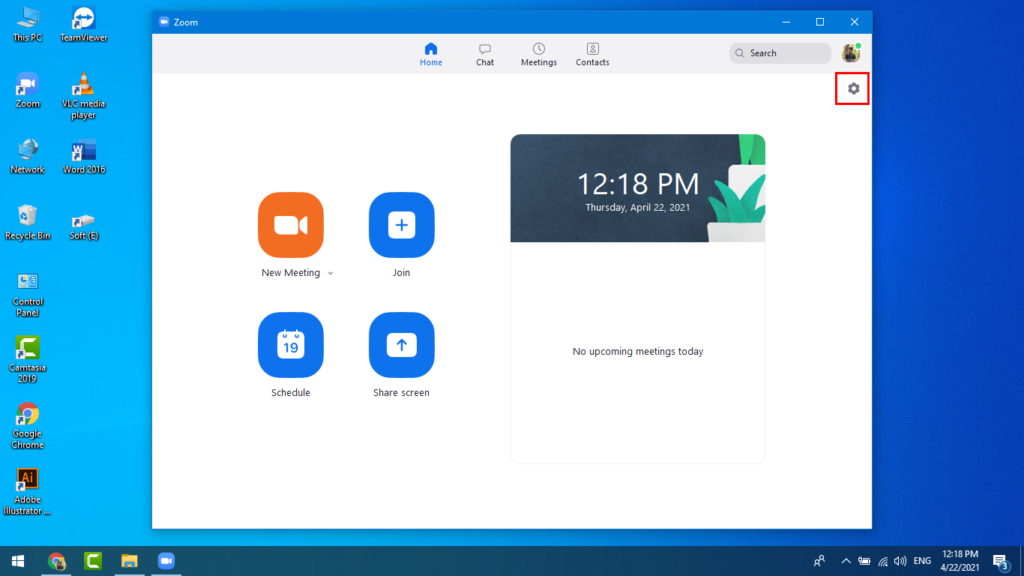
- Open your Settings. If you’re on a computer, click the gear icon near the top-right corner of Zoom. On a phone or tablet, tap the Settings icon at the bottom of the screen.
- Then open a new window and click the Audio option. Now scroll down you can see “Mute my microphone when joining a meeting” Select the option to mute your microphone. If you’re using a computer, check the box next to “Mute my microphone when joining a meeting” then click for when you join a meeting then it automatically be muted. On a phone or tablet, toggle on the “Always mute my microphone” switch.
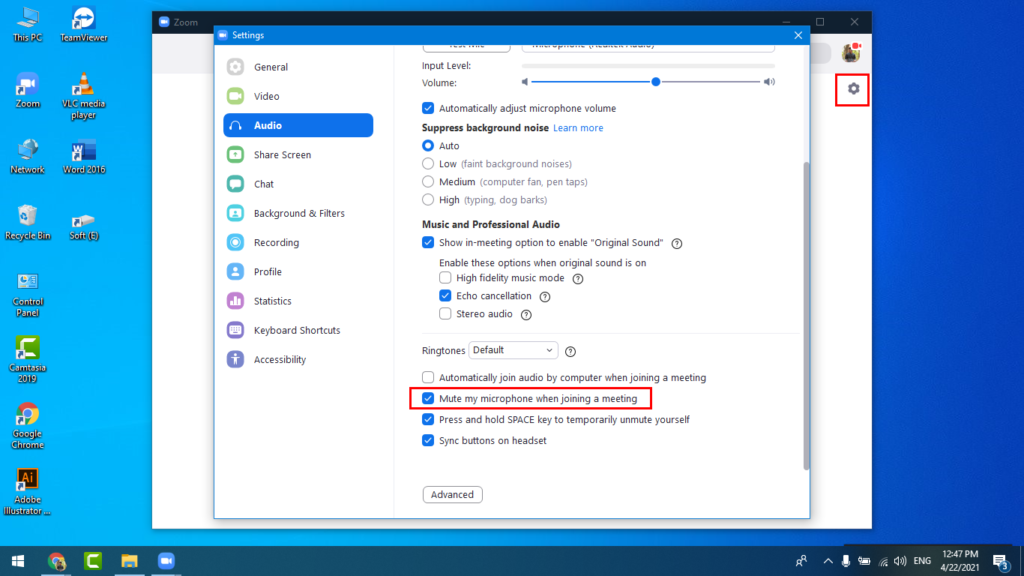
You can also use a different way to mute or unmute on zoom meetings too easily with FixingBee. Check the box next to “Press and hold the SPACE key to temporarily mute yourself.” While this selection is checked, you can press and hold the spacebar to mute your microphone if you want to speak. As soon as you lift your finger, your microphone will be muted again. If your microphone is not already muted, click the microphone icon in the lower-left corner to mute.
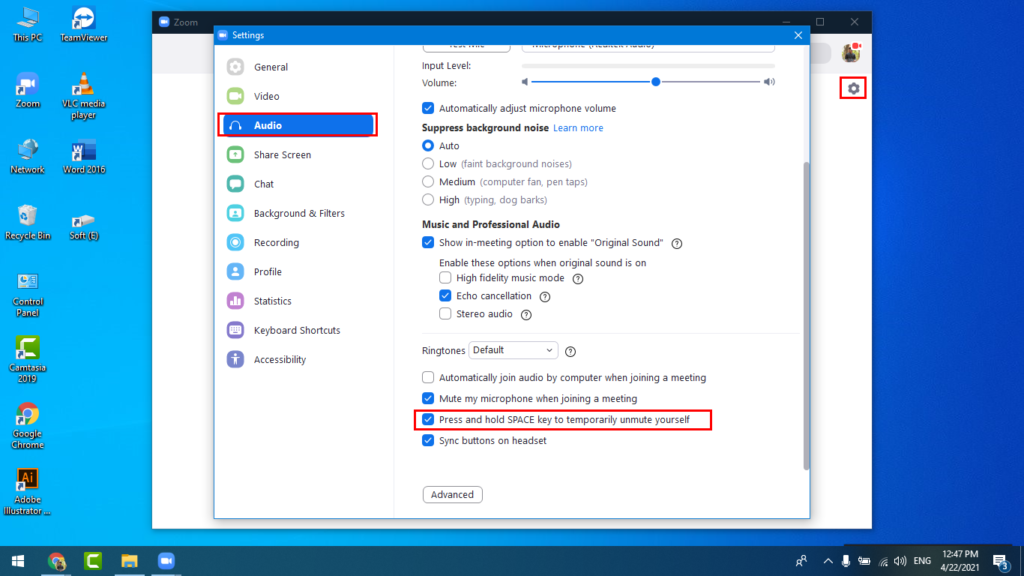
Press and hold the spacebar as you speak. When you press the top talk button, you’ll see a large microphone icon on your screen to indicate that your microphone is activated.
Read more: Download KMSPico for active your windows 10- Latest version
How to Connect Your Google Sheets with Microsoft Excel For Your Work