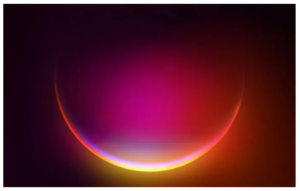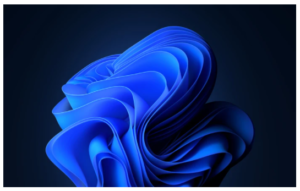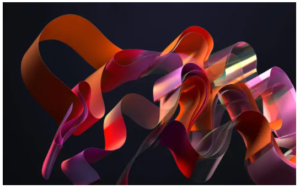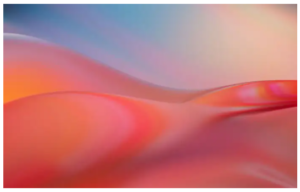Microsoft has finally launched Windows 11 and the new UI design will bring a change around productivity, security, and gaming as well as new features as well as the best default wallpapers in the OS. After watching the long leaked marathon, Microsoft has finally released a new version of Windows OS. Windows has always amazed us in our wallpaper collection; However, Windows 11 has taken a step towards improving aesthetics and usability.
Here are the wallpapers of Windows 11 in 4K resolution. Wallpapers and themes are designed to make it easier to read the contrast between the background and the text. In addition to viewing the Start menu and other UI elements, the leaked build includes new wallpapers for Windows 11. Windows 11 looks impressive during the launch presentation.
Wallpapers
A few images of the desktop cool wallpaper can be seen below, the first one is probably the default. The default theme is the Windows light. Depending on the theme, the petals come from a variety of bluish-wavy flowers or pieces of fabric with a light or dark background.
New images unveiled include Windows 11 desktop wallpaper, lock screen images and touch keyboard backgrounds. There are different images for each use. Well, of course, like Windows 10 we can download free themes from Microsoft to customize the user interface with wallpapers, accent colors, or sound. Additionally, you can even install official themes offered by various websites that further customize Windows 11. However, we’ll show you how to use the built-ins here and change the Windows 11 theme from the Microsoft Store.
Windows 11 Wallpapers
Microsoft has always been a great wallpaper supporter. We even get lots of wallpapers in Windows 10. We have extracted Windows 11 wallpapers from the preview build. Although Windows cool wallpaper depends on the PC brand, you will find some common Windows wallpapers across all Windows devices. This collection of Windows 11 wallpapers looks great thanks to the great built-in wallpapers. Check out the Windows 11 wallpapers, then you can check out the preview below.
[thrive_text_block color=”red” headline=”Note”]These listed images are for preview and presentation of wallpapers only. The preview is not of the original quality so do not download from the image. [/thrive_text_block]
How to download wallpaper for the latest Windows 11
You’ll be glad to know that Windows 11 wallpapers are available in 3840 x 2400 pixel resolution, no need to worry about image quality. These cool wallpapers also look great on smartphones, if you want to use these walls on the home screen or lock screen of your smartphone, you can download these wallpapers in their full resolution. Those who are using Windows 10/8/7 and want to check all the Windows 11 wallpapers at once and download them accordingly can do it here from imgur.com, ytechb.com, etc.
How to Change Wallpapers On Windows 11
If you wish to change the wallpaper, your system has 4 more options. Here’s how to change Windows 11 wallpapers:
Right-click on the Start button and select Settings. Go to the Personalization tab on the list on the left-hand side. Click on Background to expand its menu. For Personalize your background, keep the option selected at Picture. You can also Just, right-click on the Desktop. From the pop-up menu select Personalize. Now, select any background wallpaper from the list of 5 images shown.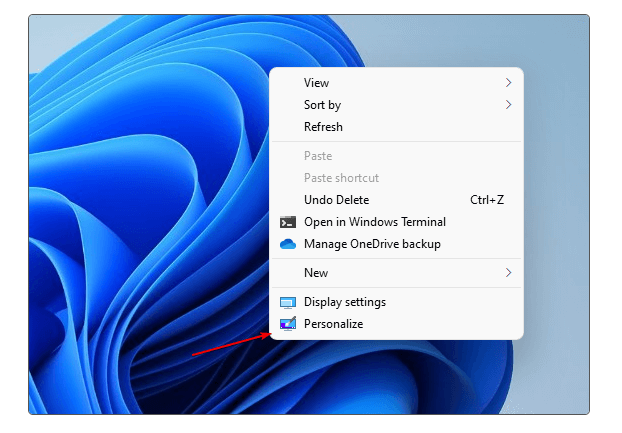
Select the Themes option from the left side panel menu. Now, on the corresponding right side panel, you will see the Themes-related settings.
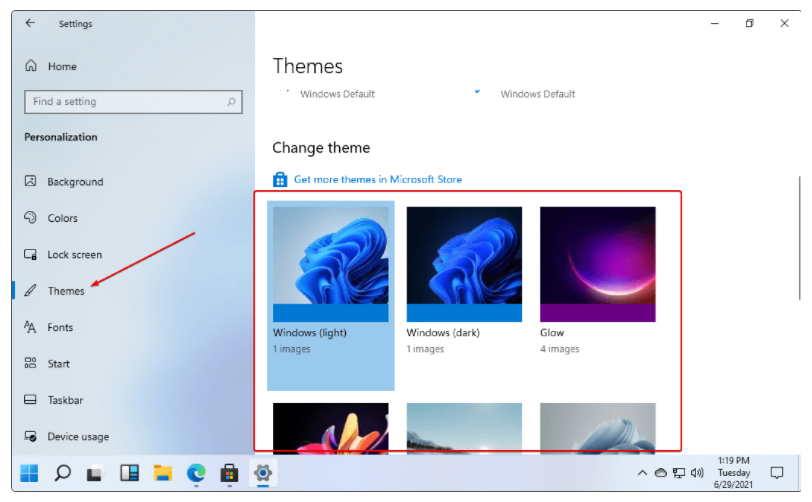
Windows 11 by default comes with four Themes to set – Windows (light), Windows (Dark), Glow, Captured Motion, Sunrise, and Flow. The Light one is the out-of-the-box set theme. Now, as per your choice select the one you want to apply on Windows 11 such as Dark or others.
Additionally, we can customize theme elements applied from the same region. Alternatively, you can choose from more backgrounds by selecting Browse Photos to choose a photo.
Categories of Windows 11 wallpapers
The new Windows 11 wallpaper theme is great and good in contrast to the text. The default Windows cool wallpapers are 4K in size which is 3840 × 2400. The wallpaper folder contains 5 categories of wallpapers :
- Windows (light & Dark),
- Glow,
- Captured Motion,
- Sunrise,
- and Flow
Install themes from the Microsoft Store
Each theme package typically includes desktop wallpapers, different accent colors for the Start menu, different mouse pointer designs, and new words. Like Win 10 in Windows 11, we can download the following themes from the Microsoft Store:
- Right-click on the Start button and select Settings.
- Go to the Personalization tab on the list on the left-hand side and then the Themes menu item on the left.
- Click on the link ” Get more themes in Microsoft Store ” given on the right.
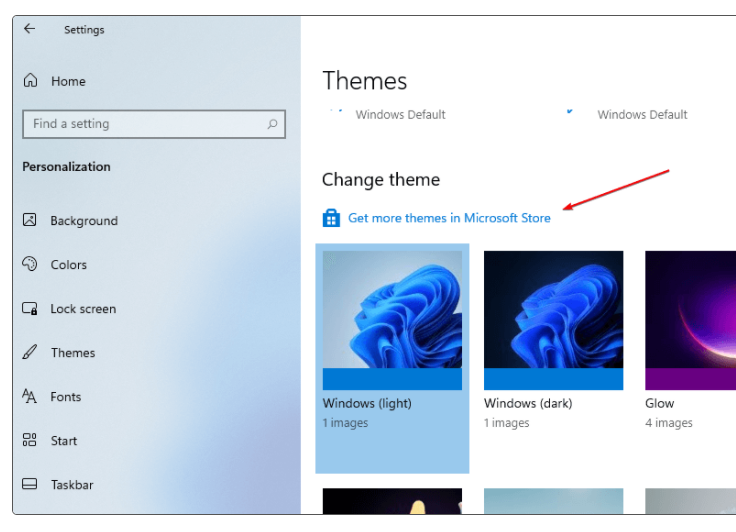
- The Microsoft Store will open automatically with the location of the store where you can download various themes for free. Click “GET” once after your preferences and then the install button.
- When the download is complete, click the Apply button in the Microsoft Store to apply the theme immediately.
- Alternatively, go to Settings> Personalization> Themes, and you’ll see one with other default Windows 11 themes recently installed. Just select it to apply the new theme design.